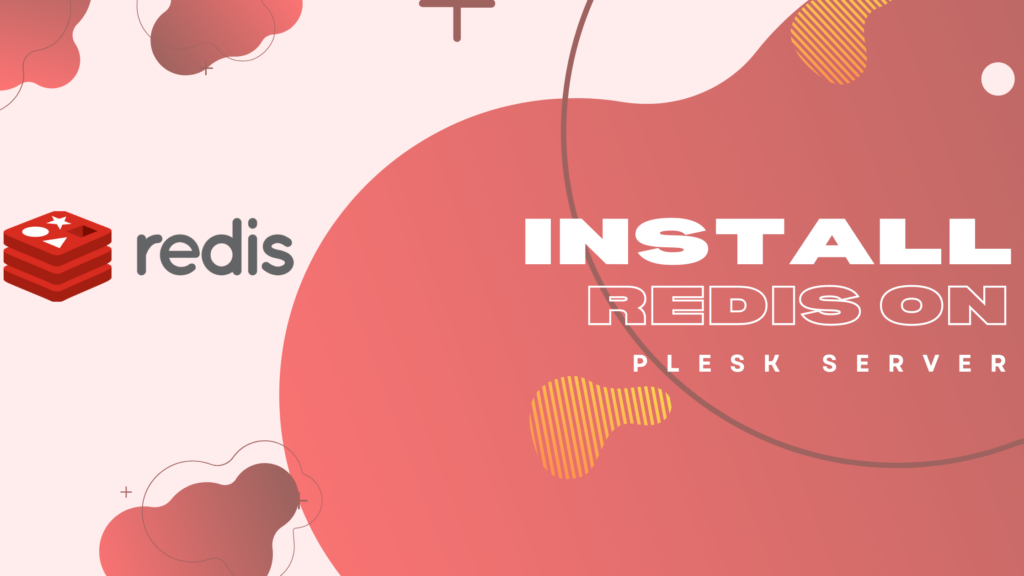
Redis is a cache open source, memory structure store, mainly used on websites as cache system. With Redis installed on a VPS server with Plesk, can improve the speed of websites developed with WordPress, Woocommerce, Magento, Joomla, Prestahop or Opencart. In this tutorial we will install redis on plesk easy under few steps.
The most popular website platform, WordPress, has several plugins like “W3″or “Redis-object-cache” to integrate with Redis cache server. In this tutorial we will install Redis cache server on a dedicaded server or VPS server with Plesk already installed.
On the next tutorial we will integrate Redis with a WordPress website under Plesk and we will do measurements in speed, Before redis and after.
As of now Redis Server is currently not supported in Plesk panel. Which means we can’t directly install Redis server as a plugin on Plesk portal.
We can install it via Docker, like the tutorial ‘install Redis in Docker Plesk’ or we need to do manually.
We strongly recommed to install Redis manually on Plesk VPS server, Your server must have plenty of Ram, fast I/O and SSD disk like our VPS servers.
For the following installation you can use Centos 7.7 or Centos 8 with Plesk already installed, if you do not know how to install plesk, please read the tutorial ‘Install Plesk on Centos the correct way’.
So, let start. Connect via SSH and activate epel repository on your Centos server:
yum install epel-release yum install redis -y
Enable overcommit memory and hugepage with following 2 commands:
yum install epel-release yum install redis -y
To make Redis work properly with your websites we need to install php-redis module:
yum install php-redis
Now, it is time to start Redis service on server and make tha service to start automatically on each reboot:
systemctl start redis.service
systemctl enable redis
systemctl status redis.service
So, if status shows “active” then Redis is installed properly on server. Now we need to edit redis.conf file:
vi /etc/redis.conf
Please change bind, protected-mode, requirepass and memory policy exactly like tutorial below:
bind 0.0.0.0 protected-mode no requirepass A_STRONG_PASSWORD maxmemory-policy allkeys-lru systemctl restart redis.service
Restart Redis service with following commands and check if the port is up and running:
systemctl start redis.service
netstat|grep 6379 ss -an|grep 6379
Now, login to Redis cli:
redis-cli -h 127.0.0.1 ping AUTH redis-cli -h 127.0.0.1 -p 6379
So, Redis is ready to accept any connections, main redis log file you can find it here:
/var/log/redis/redis.log
Redis installation is very easy process and some times it is not worth using docker on Plesk. With commands above, Redis will installed and configured propelry on the server.
On next 2 tutorials we will connect a wordpress site on Plesk redis step by step. Also we will know the way to use Redis as standalone server for any website hosted every where.
Please send us a message if you find troubles on Redis installation on your server, we will feel happy to help and support you.
